Corner
Create L-shaped corner piece aligned to edges.
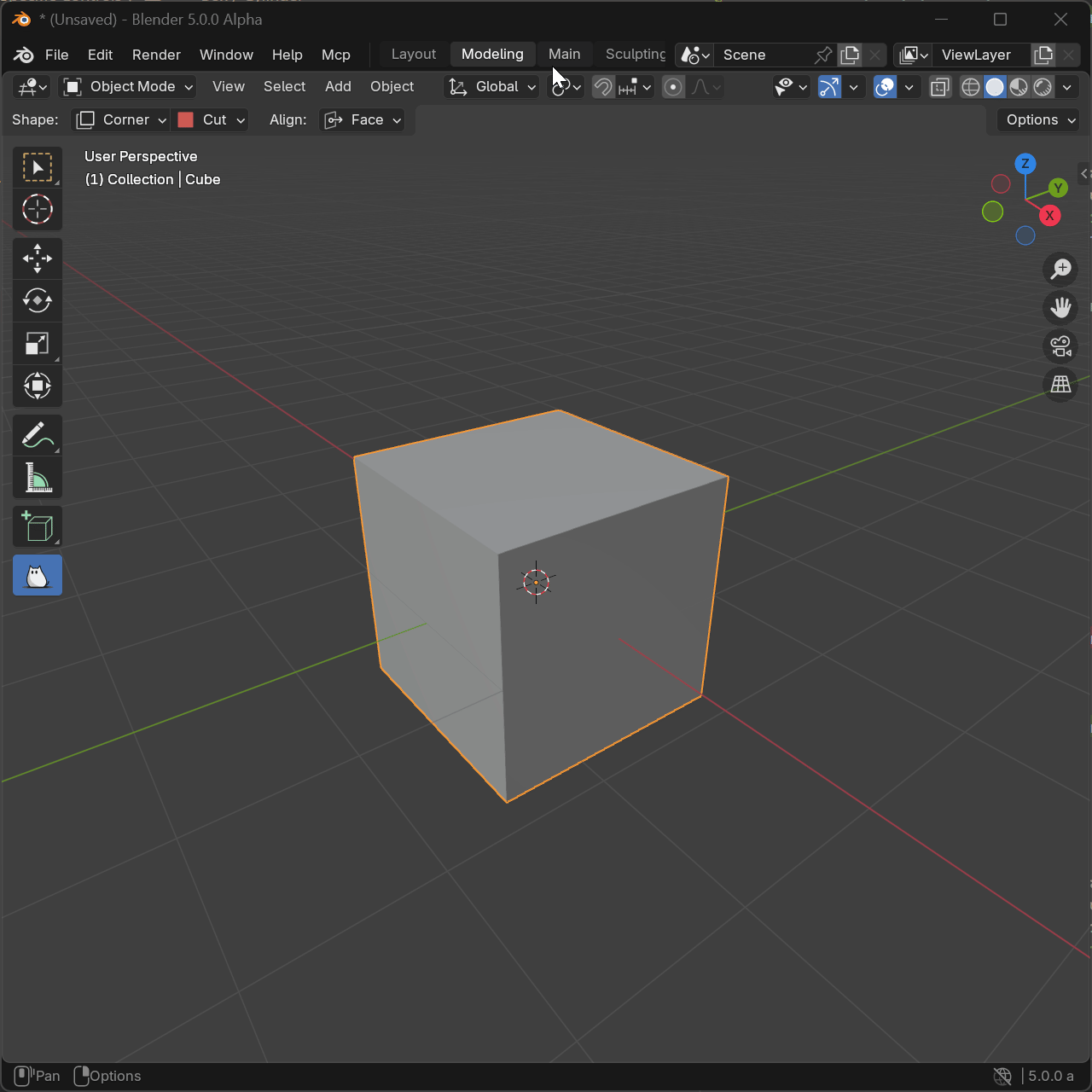
Basic Usage
- Activate Block tool and select Corner shape
- Hover over an edge or corner
- Shape automatically detects and aligns to edge
- Click and drag to set dimensions
- Move mouse to adjust depth
- Click to confirm creation
Parameters
Dimensions X
- Description: Width of corner leg along X
- Range: 0.001 to 100.0 (Blender units)
- Default: Based on draw distance
- Effect: Controls first leg length
Dimensions Y
- Description: Width of corner leg along Y
- Range: 0.001 to 100.0 (Blender units)
- Default: Based on draw distance
- Effect: Controls second leg length
Dimensions Z
- Description: Extrusion depth
- Range: 0.001 to 100.0 (Blender units)
- Default: Based on mouse movement
- Effect: Controls corner thickness
Offset
- Description: Distance from surface
- Range: -10.0 to 10.0 (Blender units)
- Default: 0.001
- Effect: Positions corner from edge
Bevel Round Enable
- Type: Boolean
- Default: False
- Effect: Adds rounded edges
Bevel Round Offset
- Description: Radius of rounded edges
- Range: 0.0 to 1.0 (relative to size)
- Default: 0.02
- Effect: Controls edge roundness
Bevel Round Segments
- Description: Subdivisions for rounding
- Range: 1 to 16
- Default: 2
- Effect: Smoothness of rounded edges
Rotation Min
- Description: Minimum rotation angle
- Range: -180 to 180 degrees
- Default: -45
- Effect: Limits rotation range
Rotation Max
- Description: Maximum rotation angle
- Range: -180 to 180 degrees
- Default: 45
- Effect: Limits rotation range
Shortcuts
| Key | Action |
|---|---|
LMB Drag | Draw base Corner |
Mouse Move | Adjust Corner |
Ctrl | Constrain proportions |
RMB / ESC | Cancel operation |
B | Enter Bevel Mode |
| Bevel Mode | |
|---|---|
S | Enter Bevel Segment Mode |