Bisect
Cut selected objects by drawing a line in the viewport.
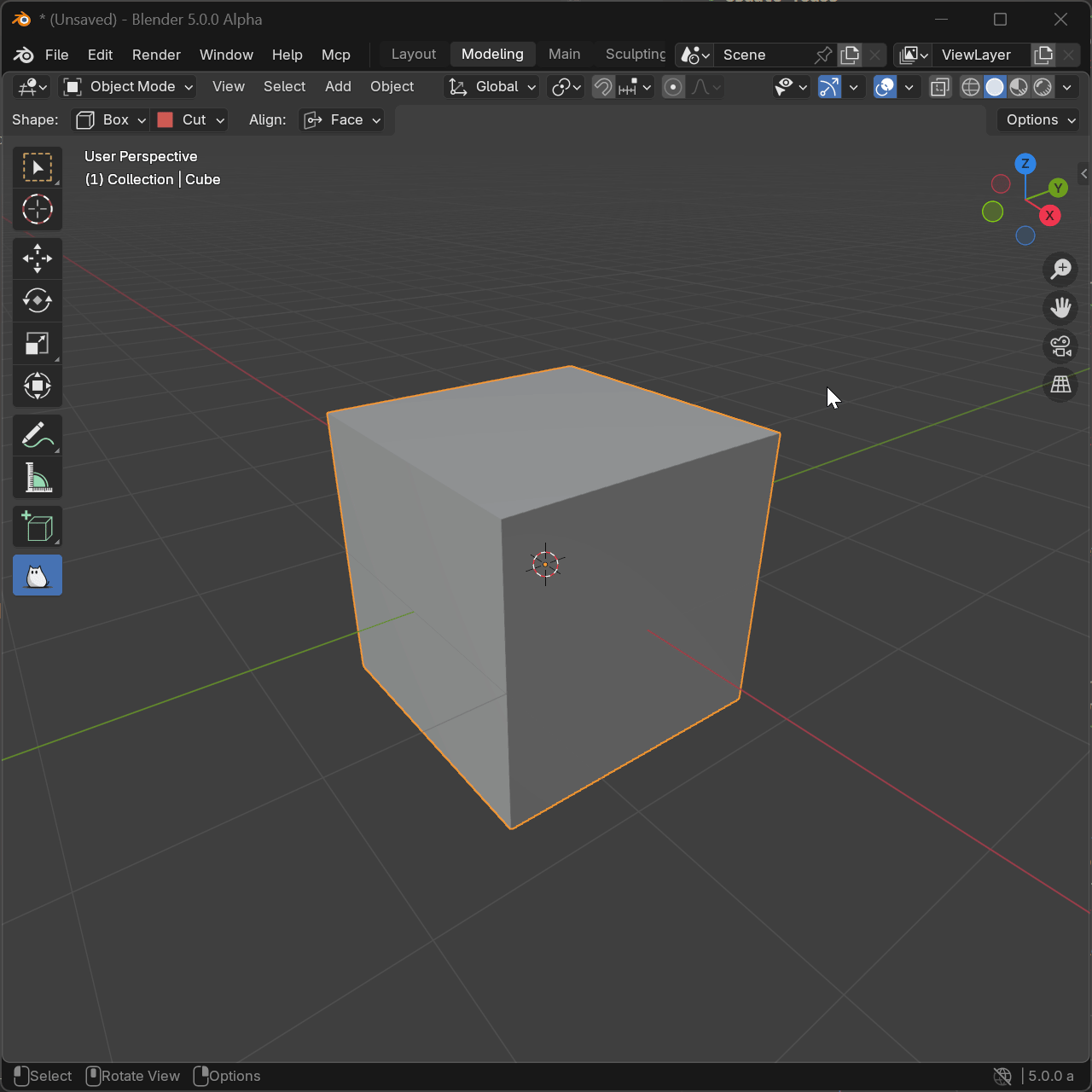
Overview
Bisect mode allows you to split geometry by drawing a cutting line directly in the viewport. This is useful for dividing objects along arbitrary planes.
Basic Usage
- Select objects to bisect
- Activate Block tool in Edit mode
- Click and drag to draw the cutting line
- Release to execute the cut
Operation Notes
- Draw line from outside the selection
- Cutting plane is perpendicular to viewport
- Works on all selected objects simultaneously
Operation Behavior
The bisect operation creates a cutting plane based on the drawn line:
- Plane is perpendicular to the viewport
- Direction determined by line draw direction
- Affects all selected objects simultaneously
- Creates clean cuts through geometry
Parameters
Location
- Type: Vector (X, Y, Z)
- Description: The center point of the cutting plane
- Default: Calculated from drawn line midpoint
Normal
- Type: Vector (X, Y, Z)
- Description: Direction the cutting plane faces
- Default: Perpendicular to drawn line and viewport
Mode
- Type: Enum
- Options:
- CUT: Remove geometry on one side (default)
- SPLIT: Separate geometry without removing
- Default: CUT
Flip
- Type: Boolean
- Description: Reverse which side is removed in CUT mode
- Default: False
- Effect: Inverts the cutting direction
Tips
- To start use it outside of selection with custom plane disabled
- Bisect works on all selected objects simultaneously
- The cutting plane is perpendicular to the viewport
See Also
- Slice Mode - Cut and separate objects
- Cut Mode - Boolean subtraction
- Corner - Edge-based shape creation
- Block Tool - Tool overview