Alignment Options
Control how shapes align to surfaces and custom planes for precise placement.
Basic Usage
Using Face Mode
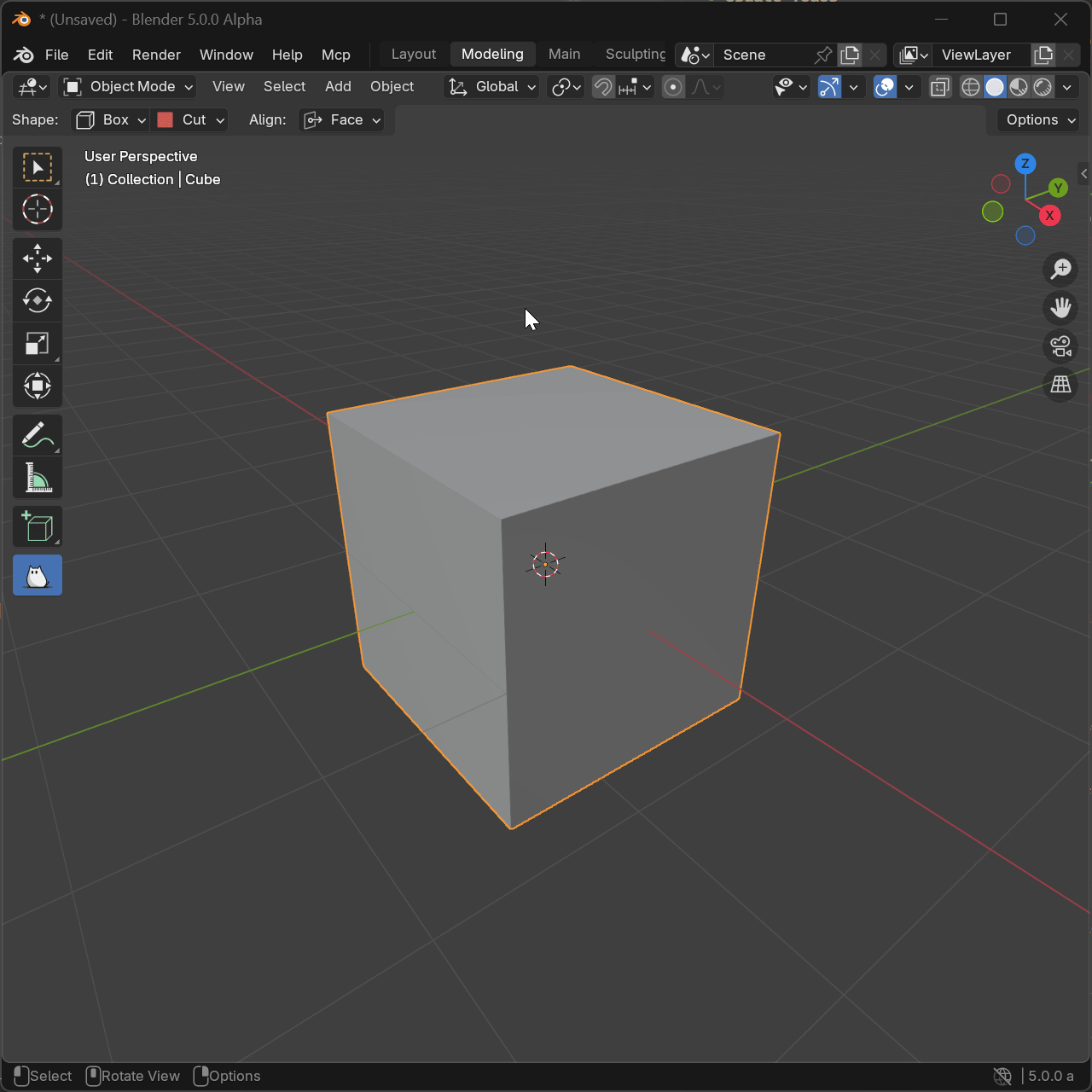
- Activate Block tool with Face alignment mode
- Hover cursor over target surface
- Shape preview aligns to face automatically
- Draw shape - it follows surface orientation
- Choose Edge or Planar orientation as needed
Using Custom Mode
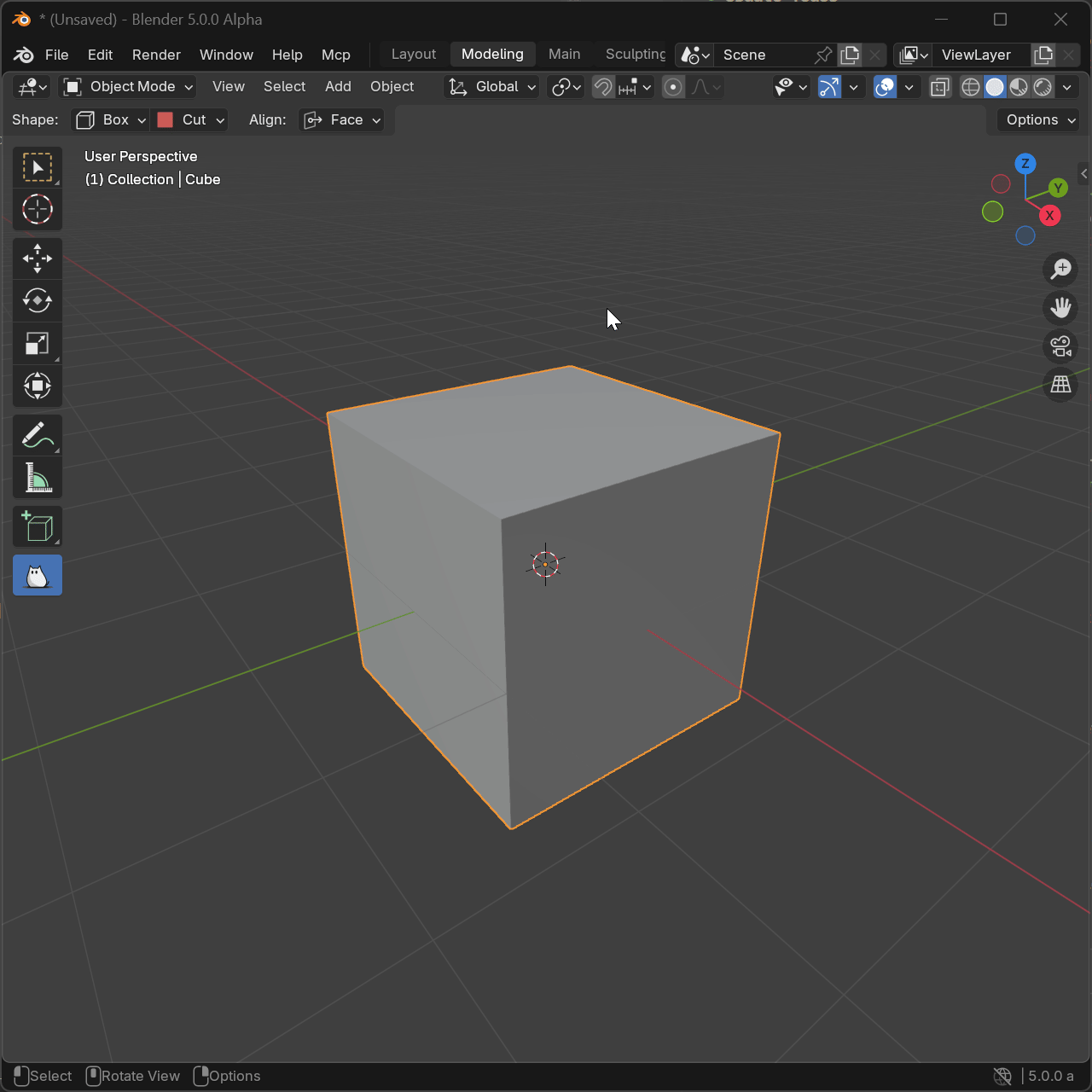
- Activate Block tool with Custom alignment mode
- Press
Spacewhile hovering over surface to set plane - Plane indicator appears at cursor location
- All subsequent shapes align to this plane
- Press
Alt+Spaceto reposition plane
Alignment Modes
Face Mode
Align shapes to the face of objects under the cursor.
Orientation Types:
- Edge: Align using the closest edge of the face for natural orientation
- Planar: Align using the face normal and viewport up vector
How Edge Works:
- Detects closest edge to cursor
- Aligns shape X-axis along edge
- Y-axis perpendicular on face
- Z-axis follows face normal
How Planar Works:
- Uses face normal for Z-axis
- Projects viewport up to face
- Creates stable orientation
- Ignores edge directions
Custom Mode
Align shapes to a custom plane that you define.
Setting Custom Plane:
- Hover over desired surface
- Press
Spaceto capture orientation - Plane is set to picked location and orientation
- Visual indicator shows plane
Moving Custom Plane:
- Position cursor at new location
- Press
Alt+Space - Plane moves but keeps rotation
- Drawing uses new position
Parameters
Offset
Distance to offset the shape from the drawing plane.
Increments
Round shape dimensions to nearest increment value.
Absolute Increments
Enable absolute grid snapping for shape placement.
Solver
Boolean solver to use for operations.
Shortcuts
| Key | Action |
|---|---|
Space | Set custom plane |
Alt+Space | Move custom plane |
D | Open alignment options |
See Also
- Block Tool - Main tool documentation
- Shapes - Shape-specific alignment
- Modes - Mode alignment behavior